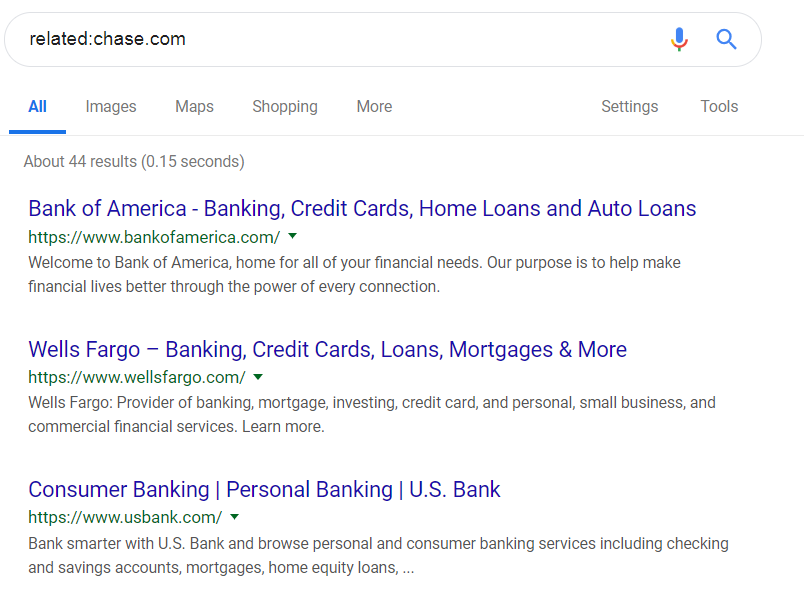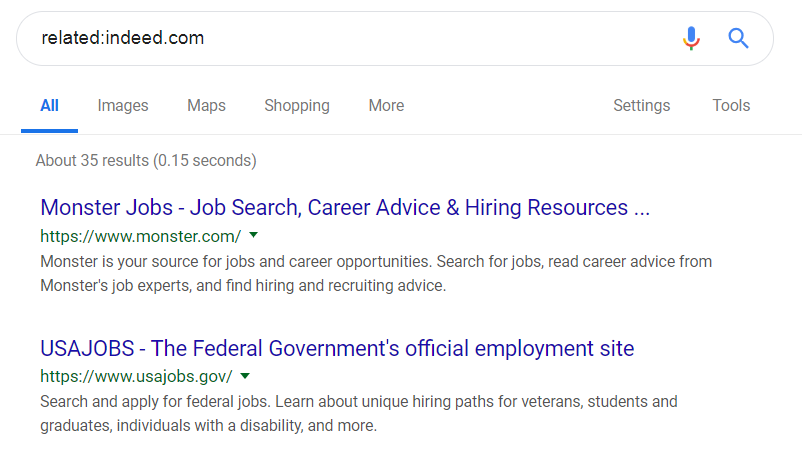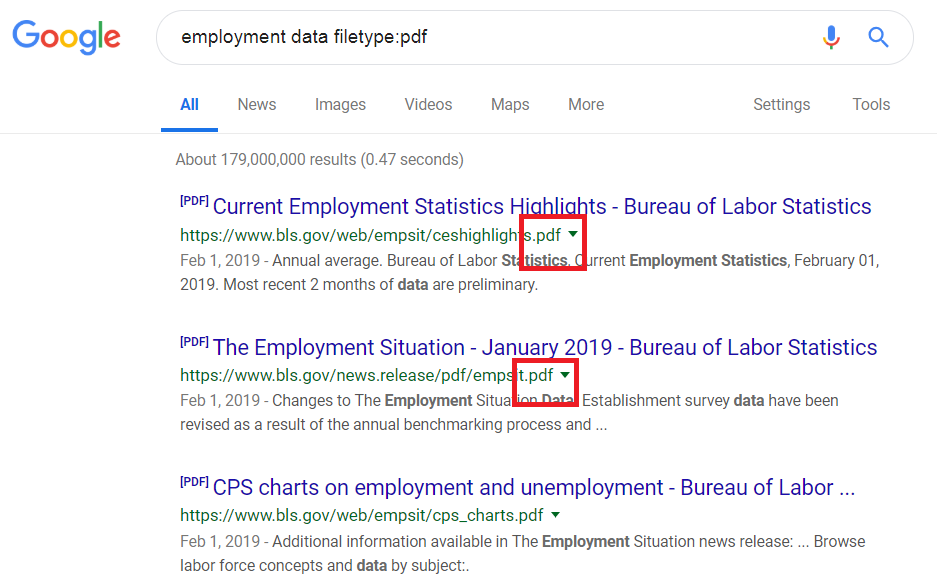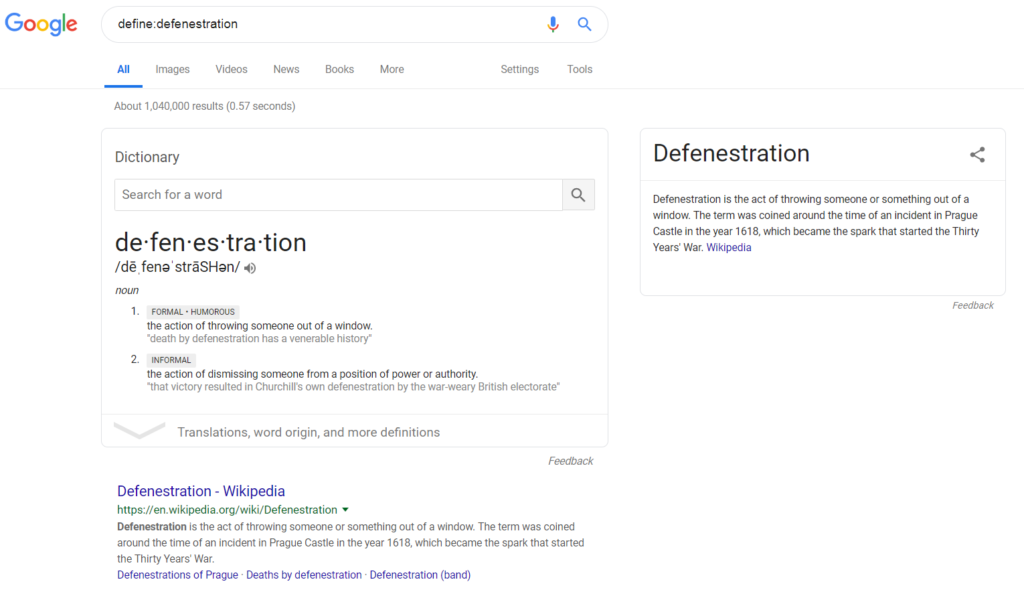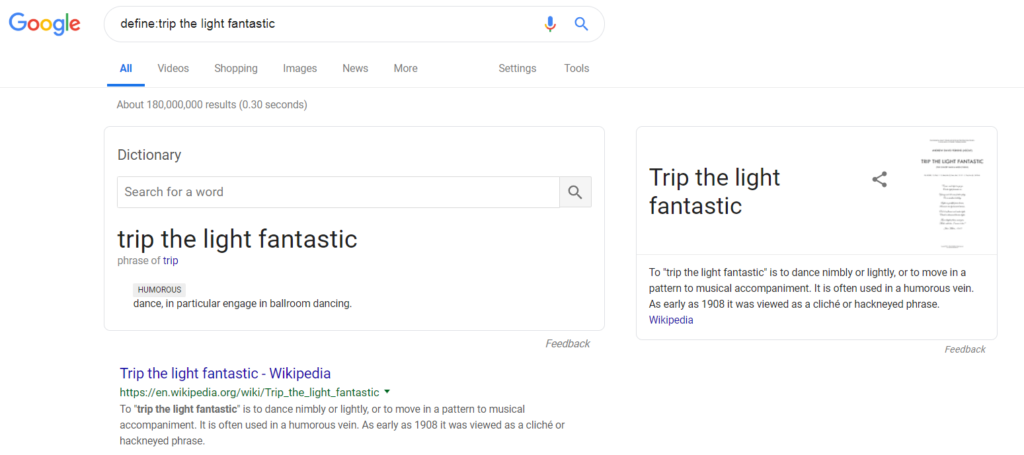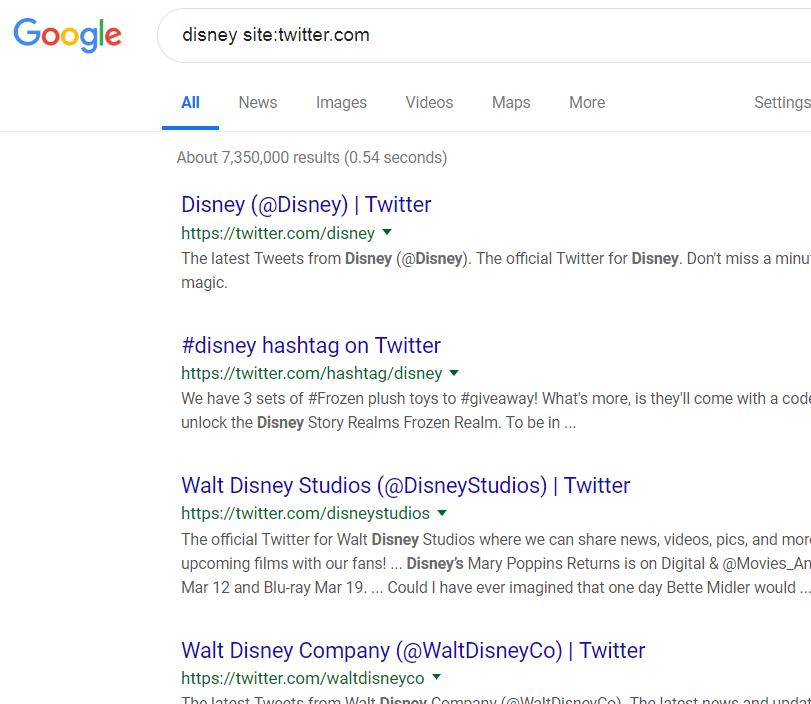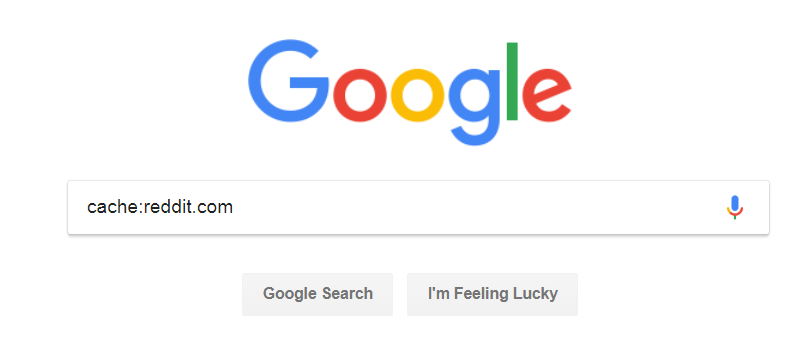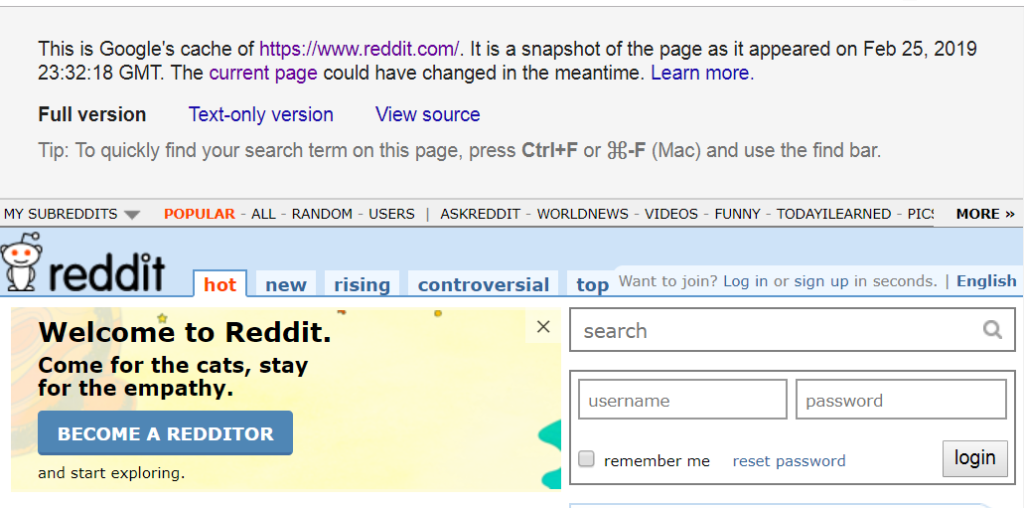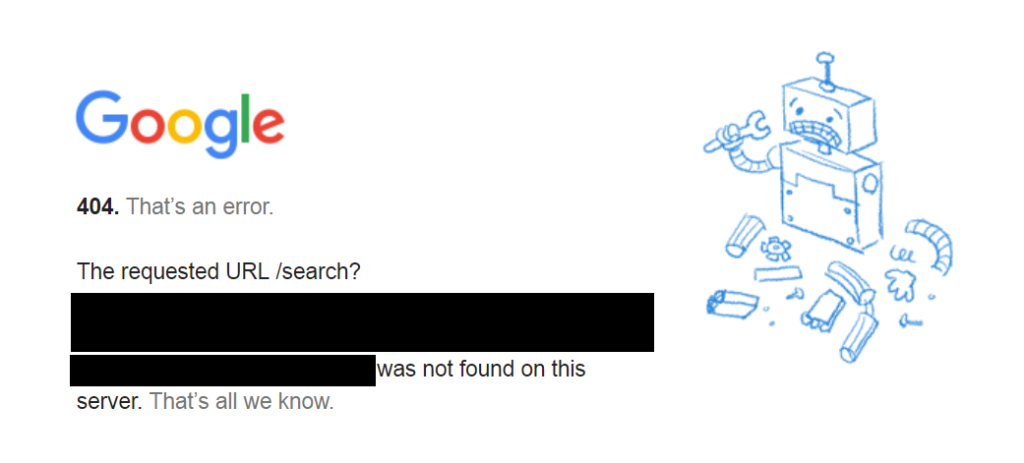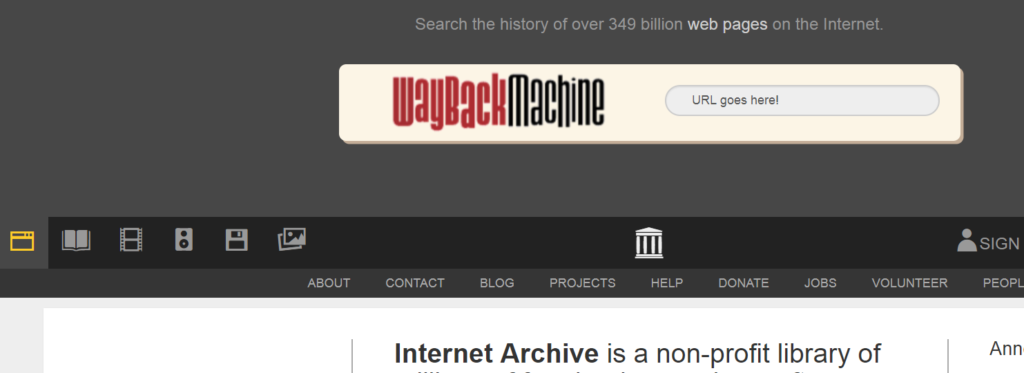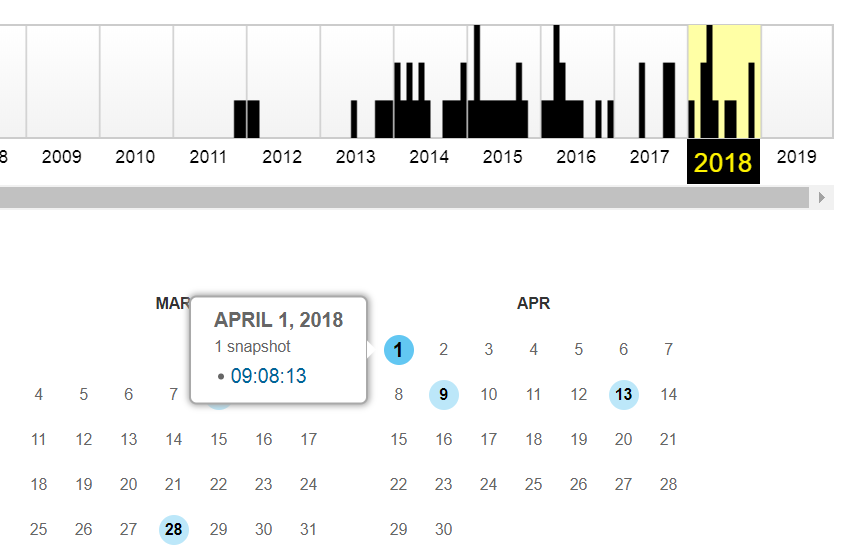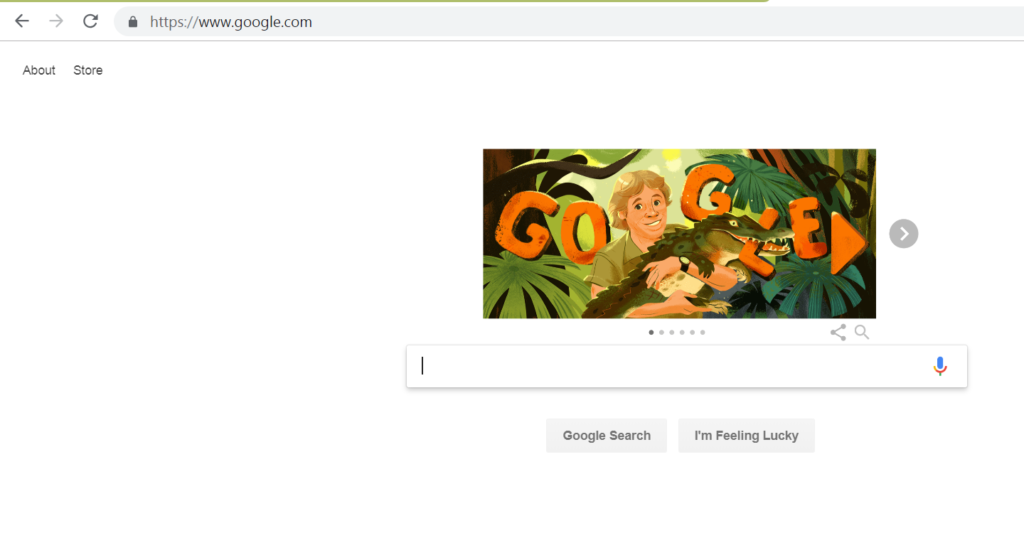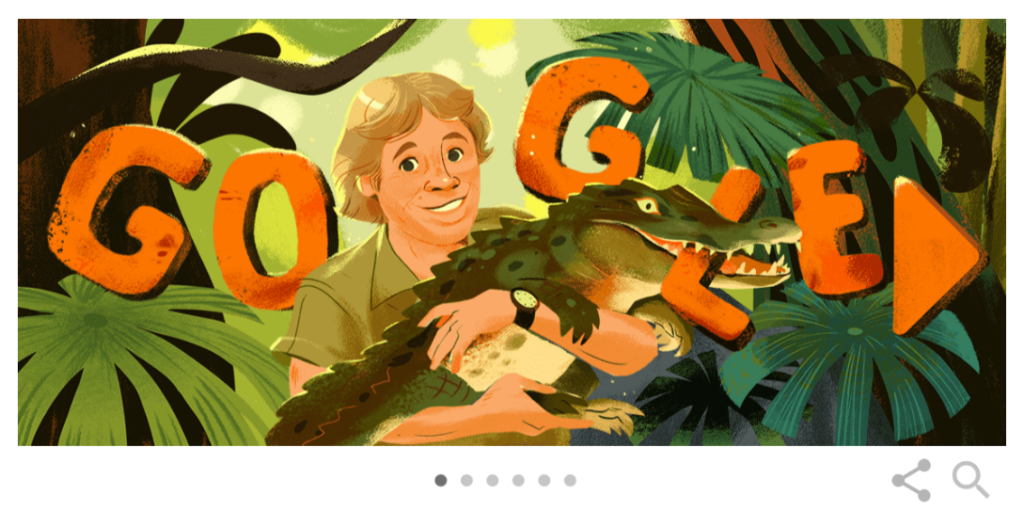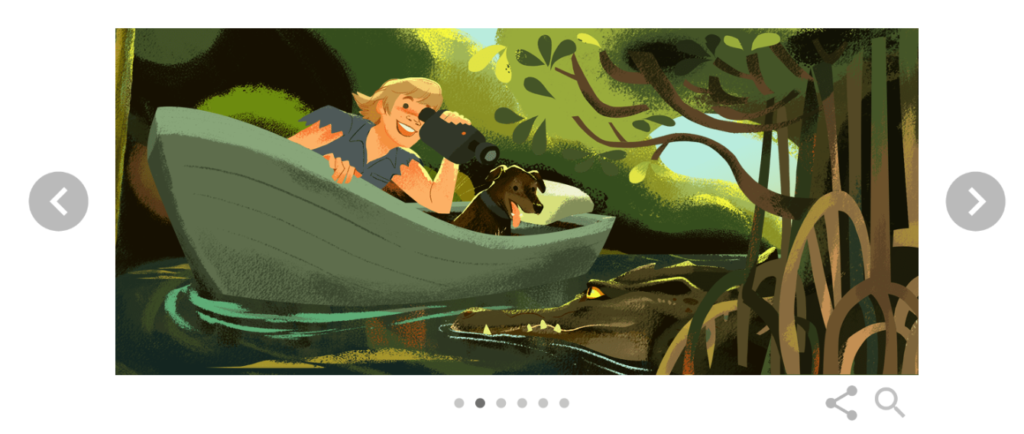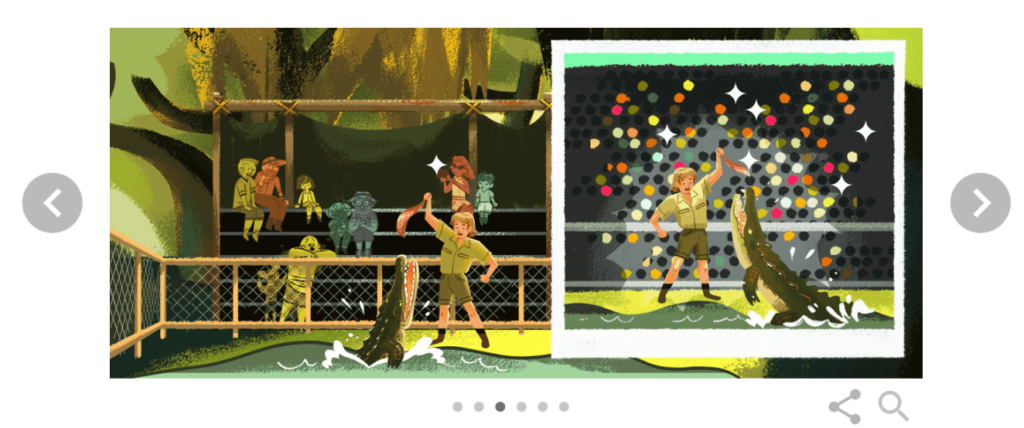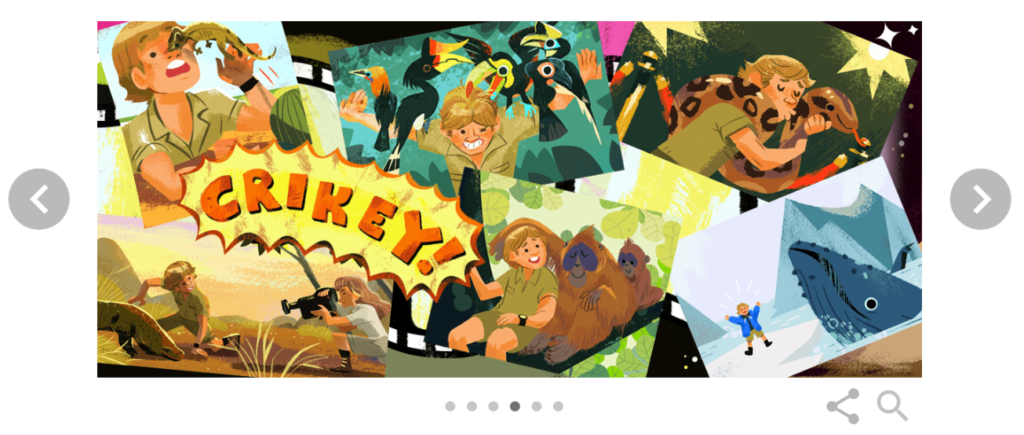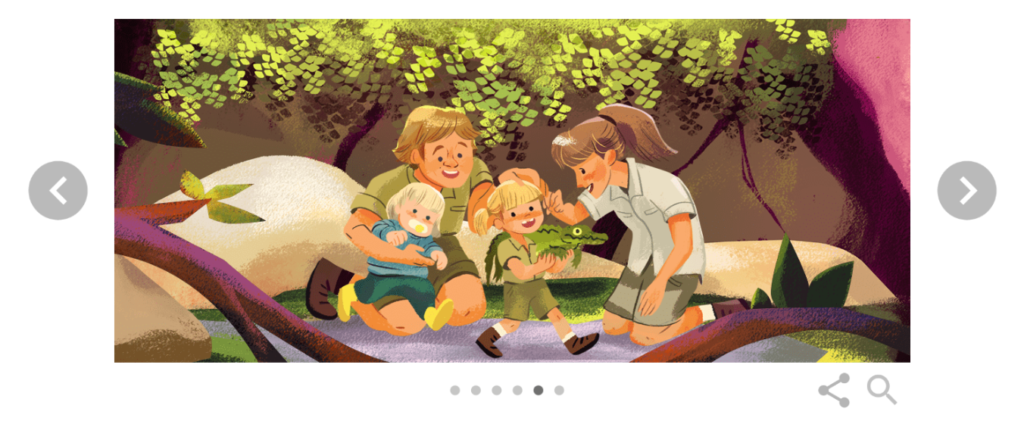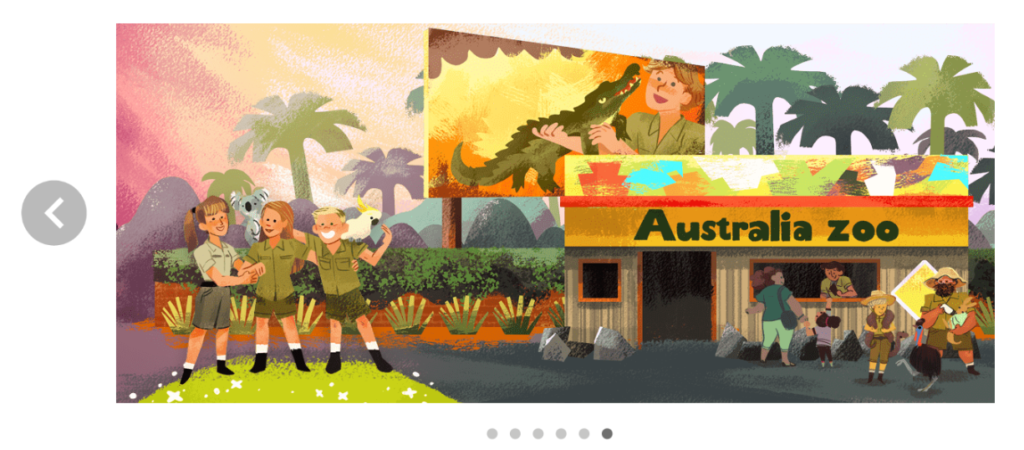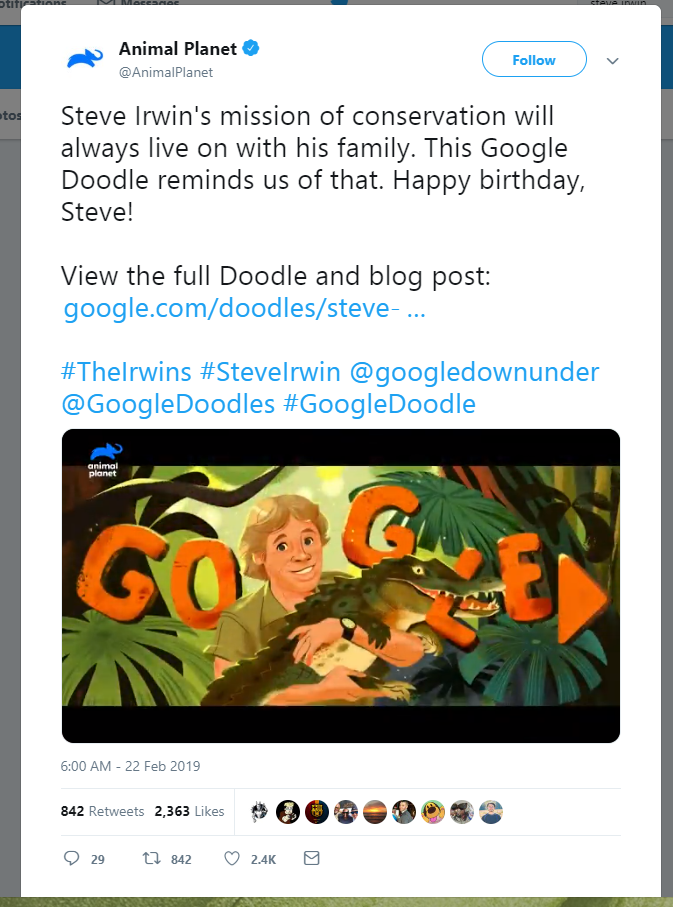Each web page has a title – depending on your web browser, the title of a web page is shown as part of the tab or in the browser’s title bar. For example, in the picture below, the title of CNN.com is CNN – Breaking News, Latest News and Videos.
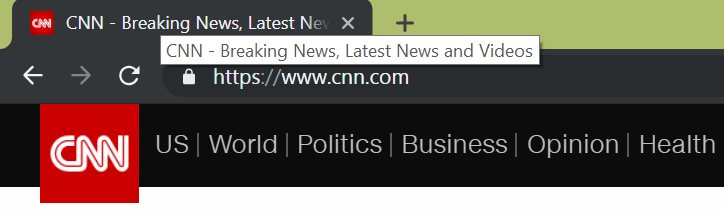
To search web pages with specific words in their titles, use the intitle: and allintitle: operator. For example, to search all web pages containing the word rome in their titles, you can search for:
intitle:rome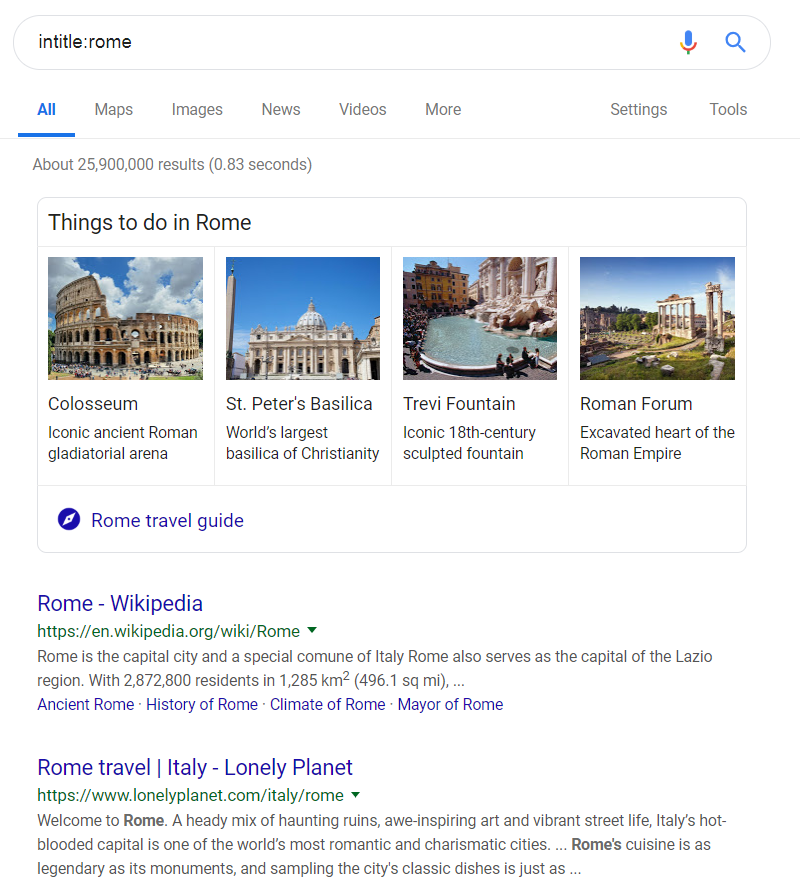
Suppose I was only interested in traveling to Rome – that entry to Wikipedia doesn’t help me figure out how to travel there. I might try the allintitle: operator, which searches for web pages containing all the words given in the title. For example:
allintitle:rome travel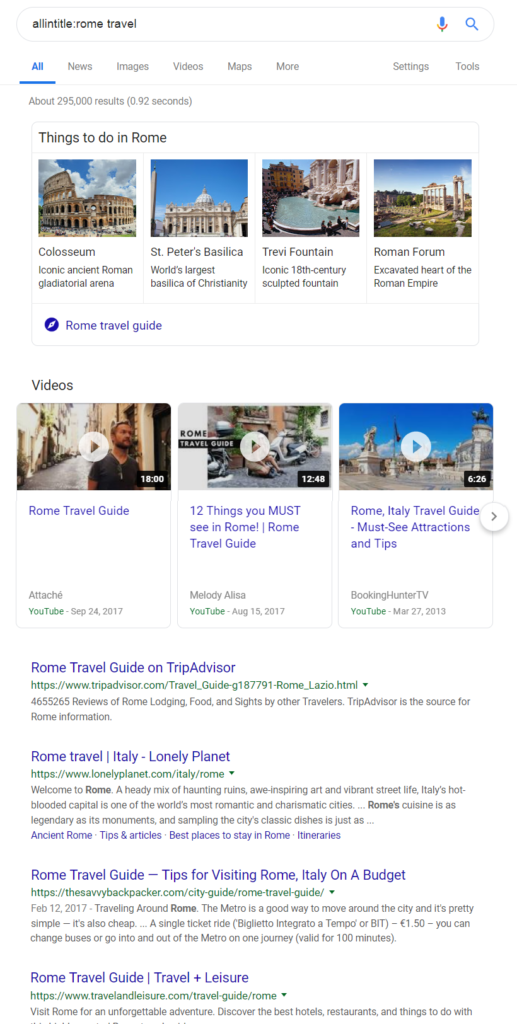
The allintitle: operator works best with a few key words – remember, you’re searching web page titles which are usually short and to the point.