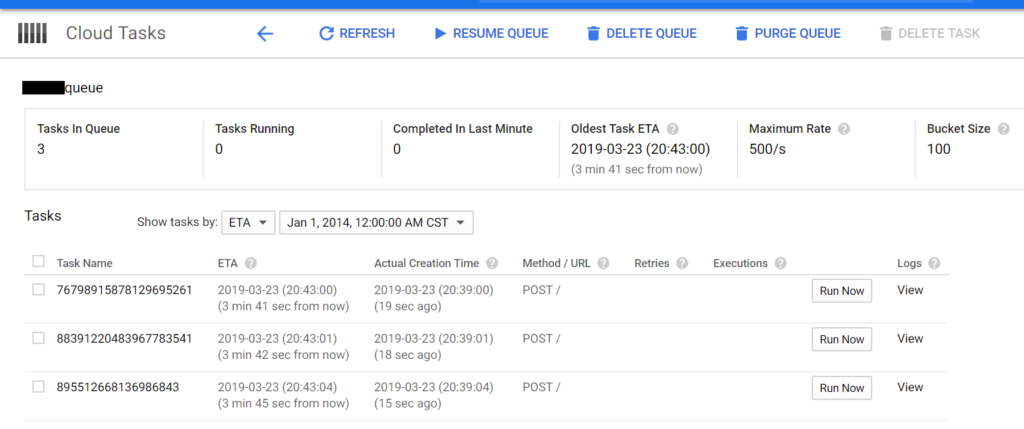This is more of a documentary post because I haven’t seen documentation on Google’s Timestamp class anywhere.
Google’s libraries – in particular, the GCP libraries for datastore/tasks/etc – use the Google/Protobuf/Timestamp class to represent time. Timestamp is a simple wrapper around the number of seconds since UNIX epoch, in the UTC timezone. For example here is how to create a Timestamp reflecting the current date and time, plus 2 minutes into the future (120 seconds):
use Google\Protobuf\Timestamp;
$future_time_seconds = time() + 120;
$future_timestamp = new Timestamp();
$future_timestamp->setSeconds($future_time_seconds);
$future_timestamp->setNanos(0);There are equivalent classes and functions for Python/Java/Go/other languages that Google Cloud supports.
Using the Timestamp class – especially setting up future dates – is necessary for configuring my favorite Google Cloud service: Cloud Tasks. A Cloud Task can accept a future date to run at, thereby giving you a way to queue up and delay execution of an activity. For example, see the below screenshot: I’ve created 3 tasks 20 seconds ago, yet they’re set for a future execution 3 minutes 45 seconds from now: