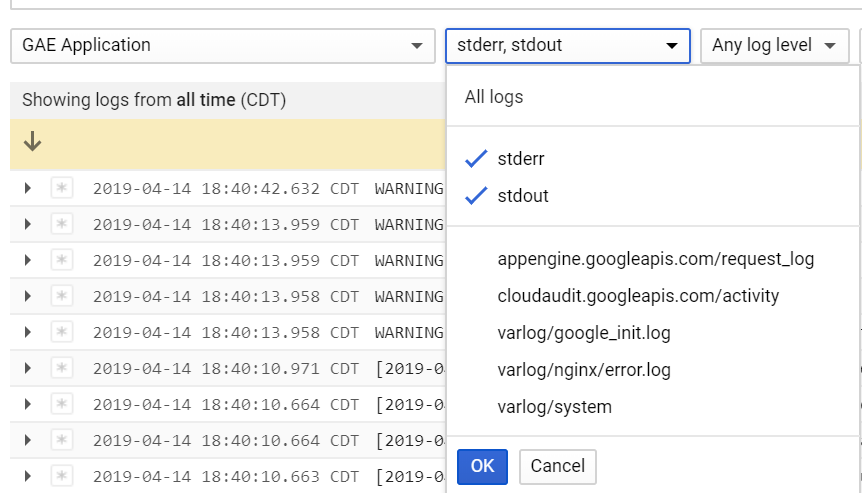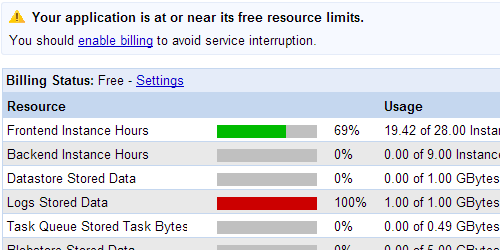Some heavily-trafficked free tier applications may find themselves with a full Logs quota bar, similar to the below screen:
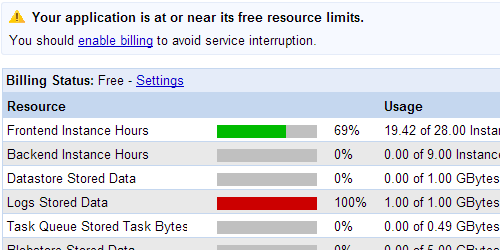
For free tier applications, App Engine will retain 1 GB of logs over the last 90 days. This quota doesn’t reset on a daily basis like other quotas do; instead, it shows how much logging data has been retained over the last 90 days. In this example screenshot the demonstration application has 1 GB of logging data stored, so the logs quota shows a full red bar.
App Engine will pop up a billing notice whenever there is a full quota bar (as in the above screen) and it’s a good idea to enable billing if you need to retain more logs for a longer period of time. However, if you’re only interested in the recent logs, you don’t need to enable billing. App Engine implements logs as a FIFO queue: new logs are added in, and old logs are deleted out.
In short: if your application’s logs quota is full, you only need to enable billing to retain the older logs. The logs for fresh/recent requests will always be available.