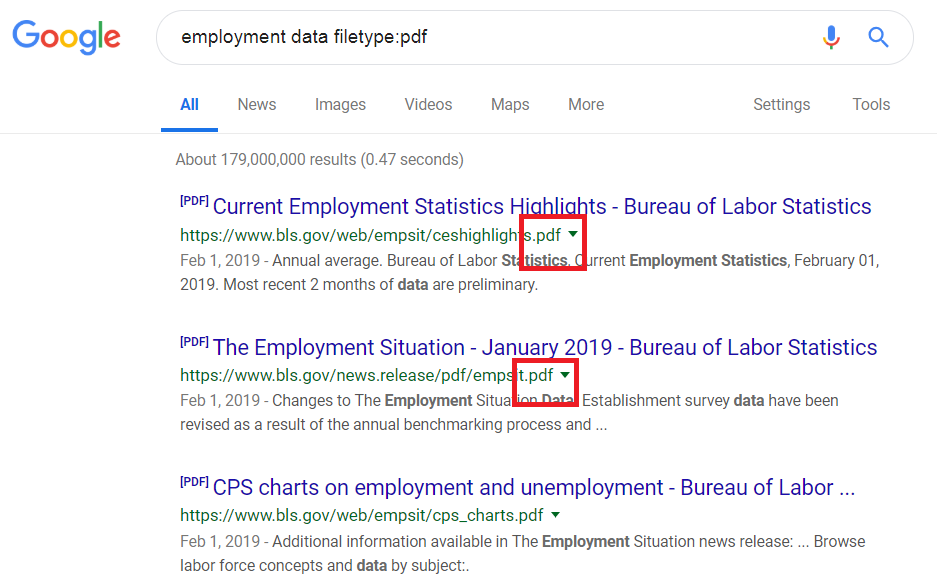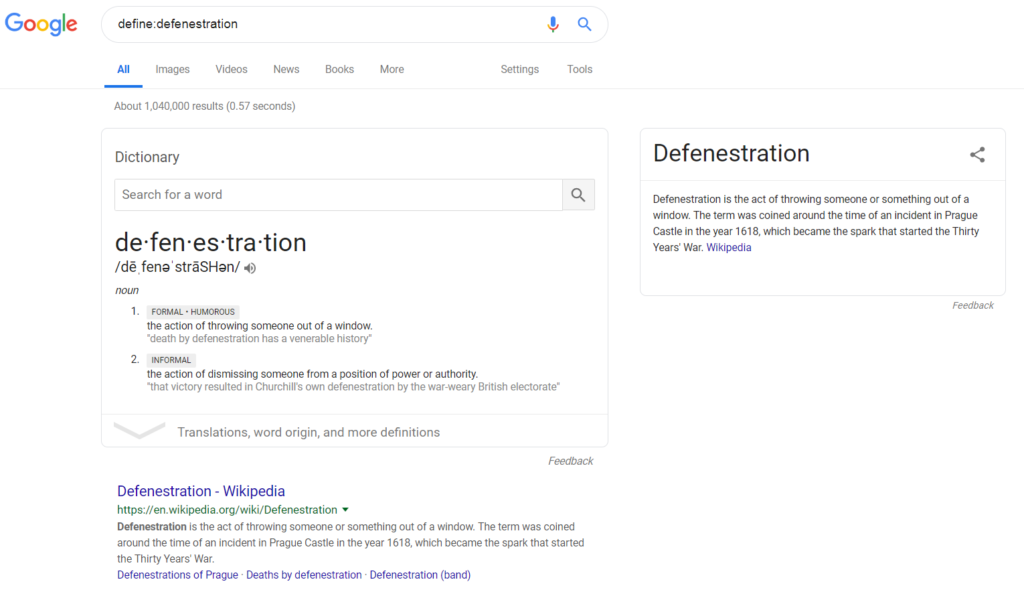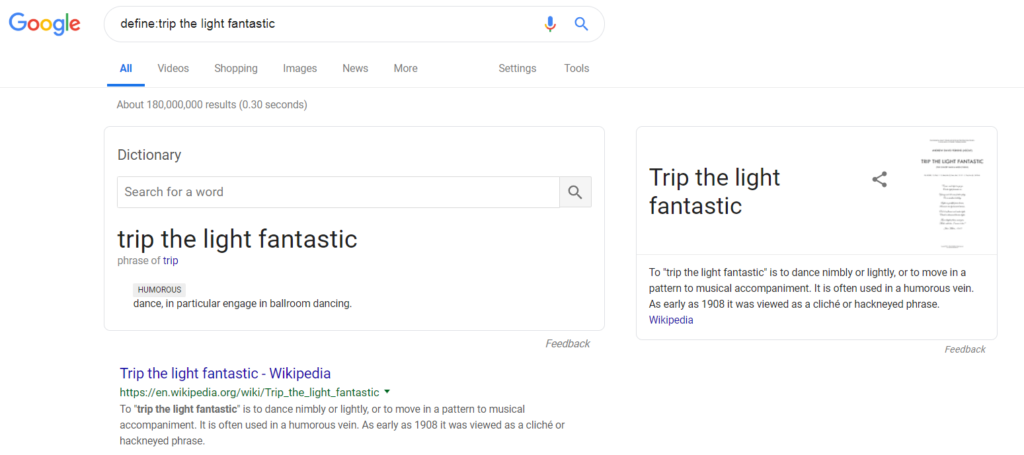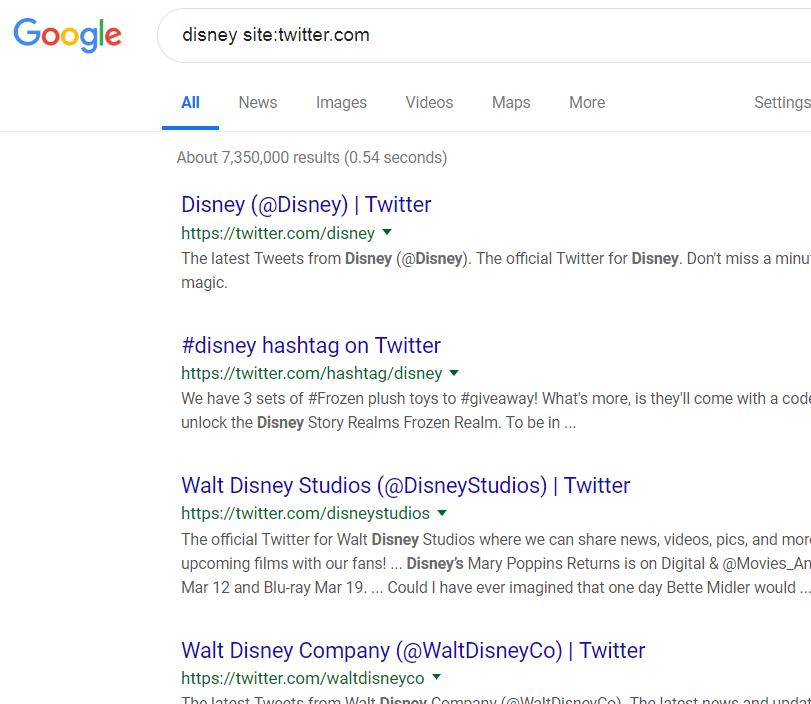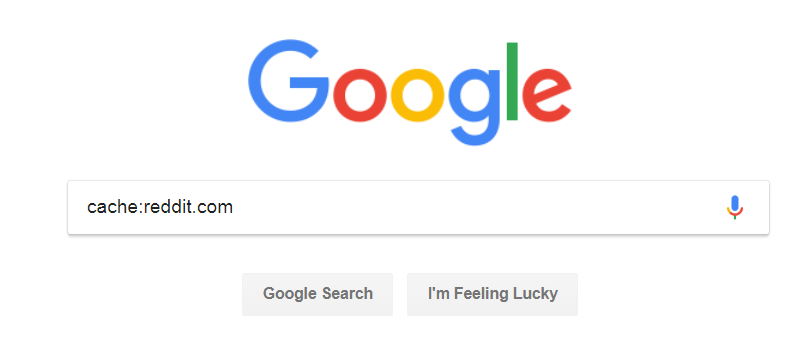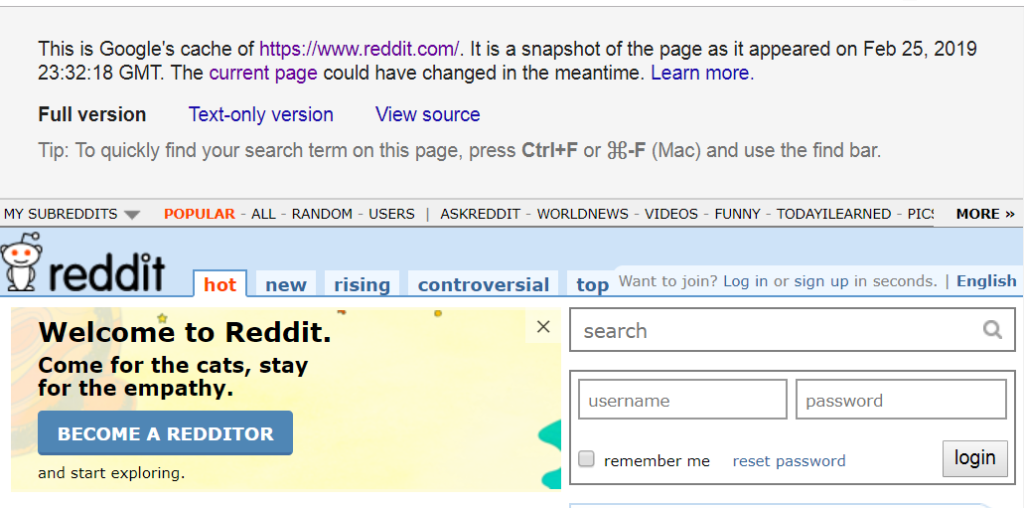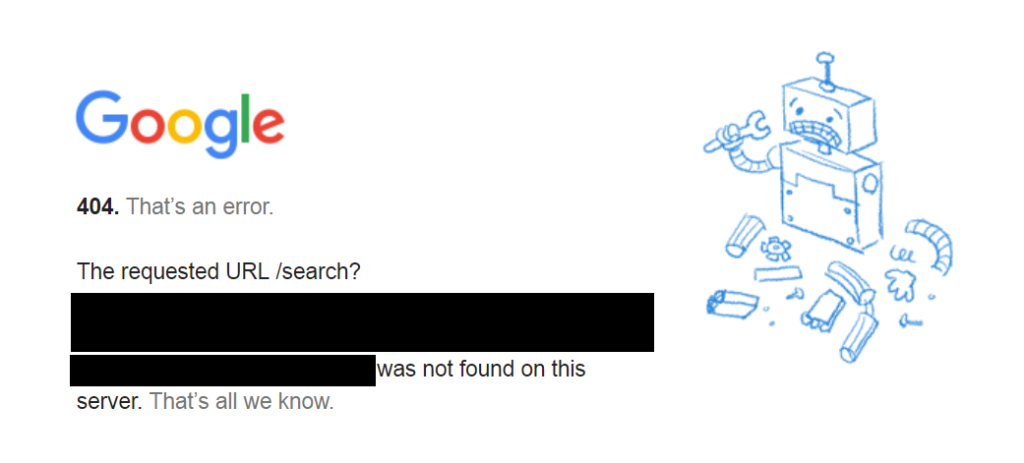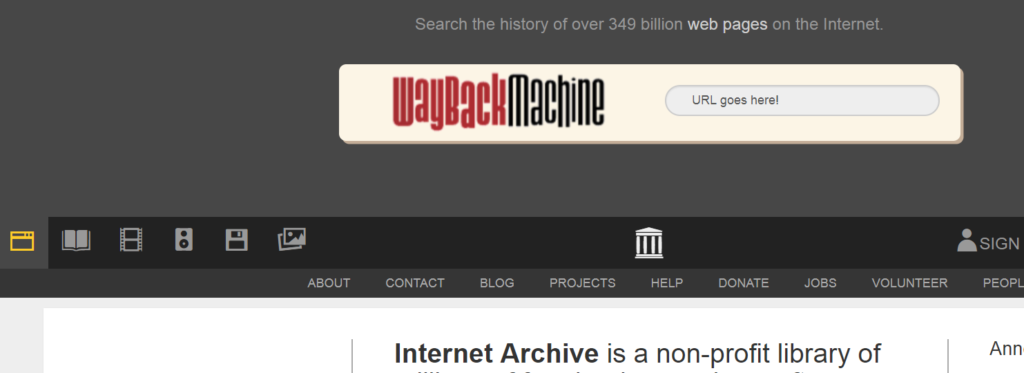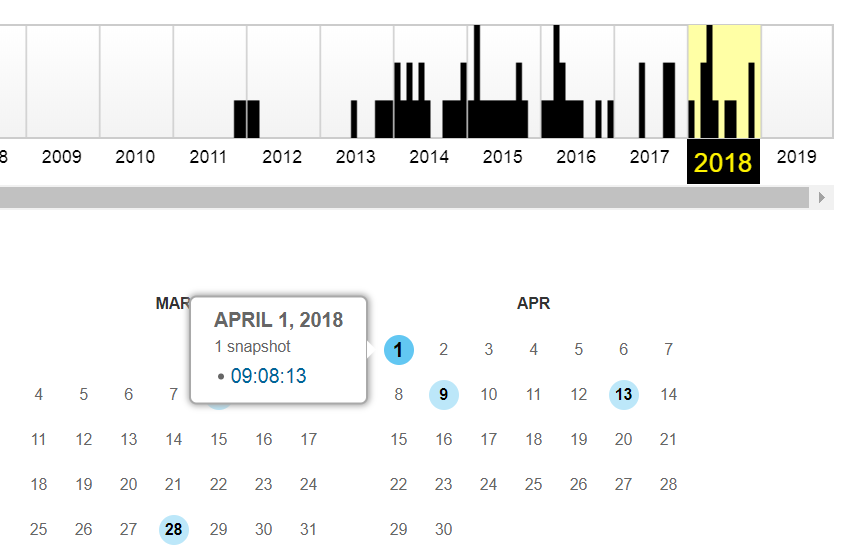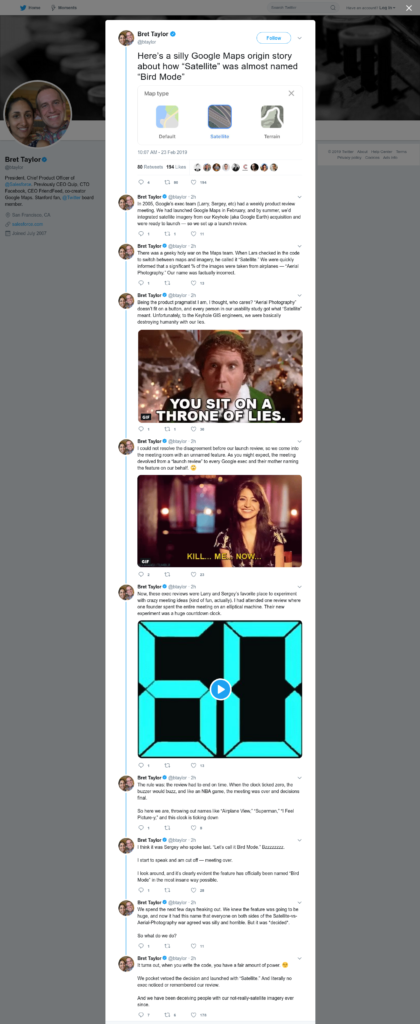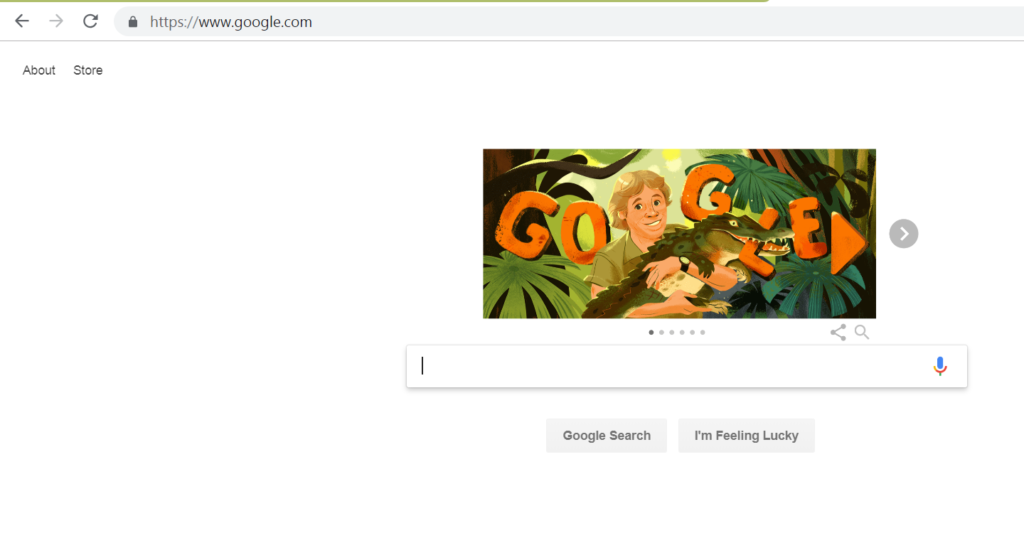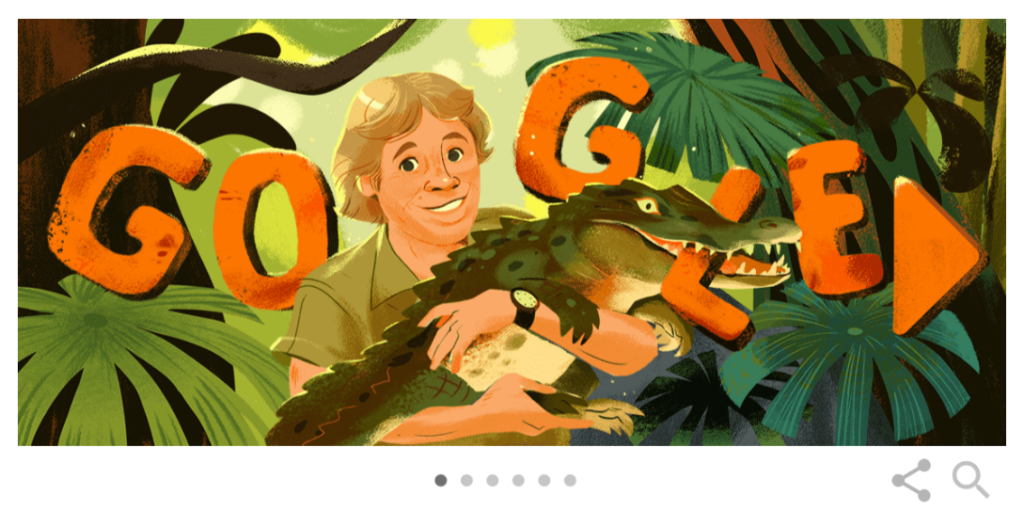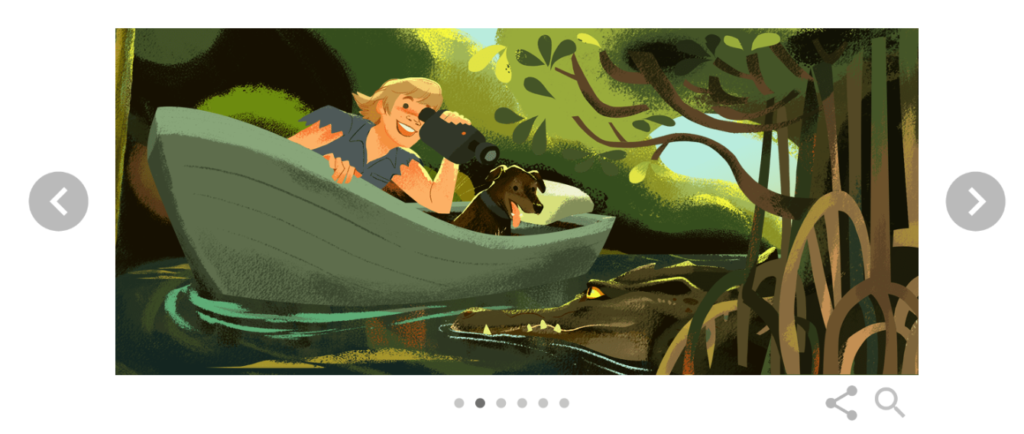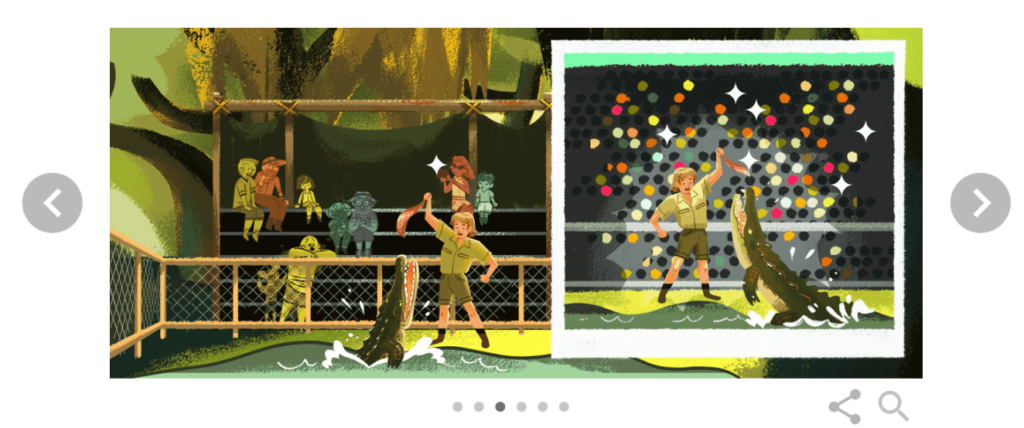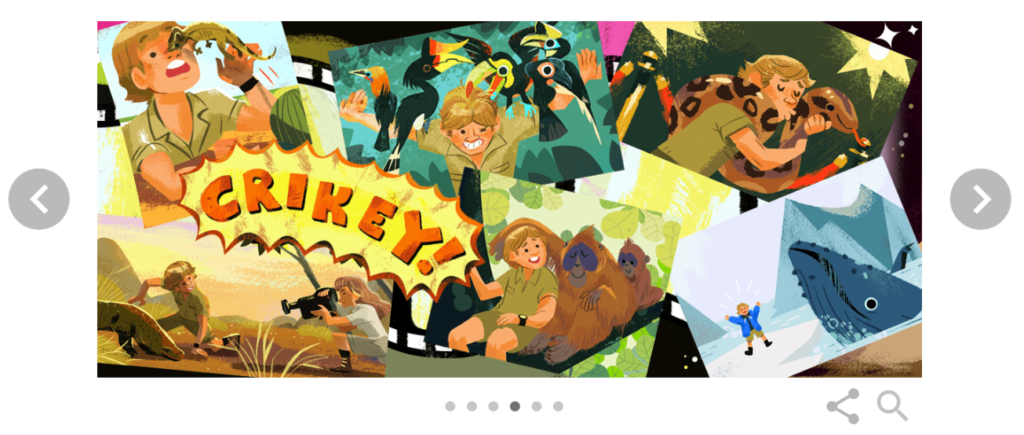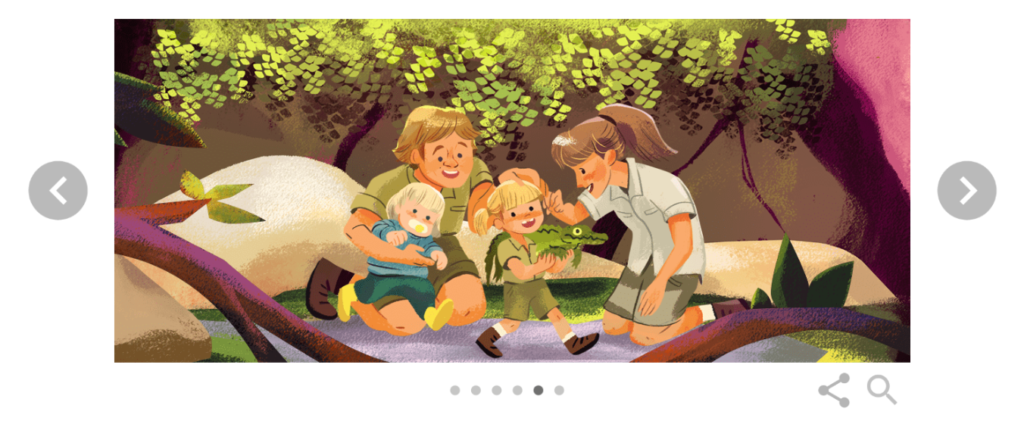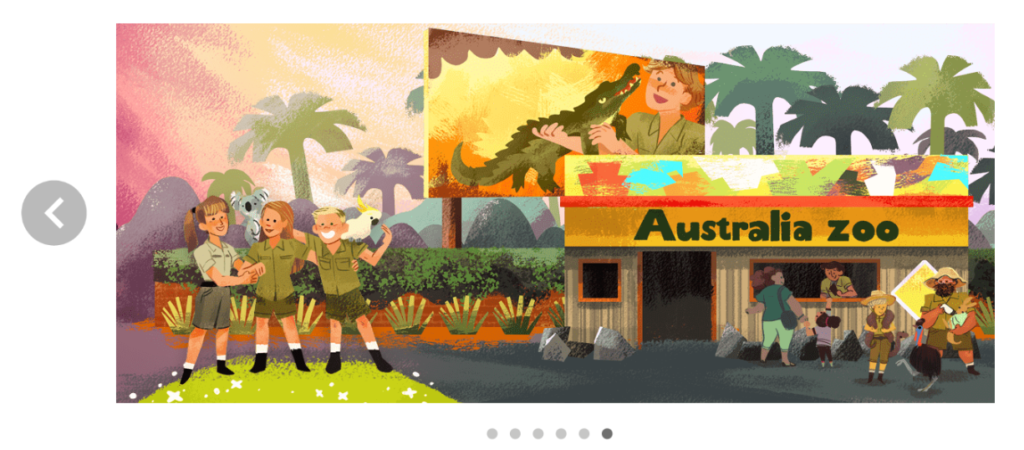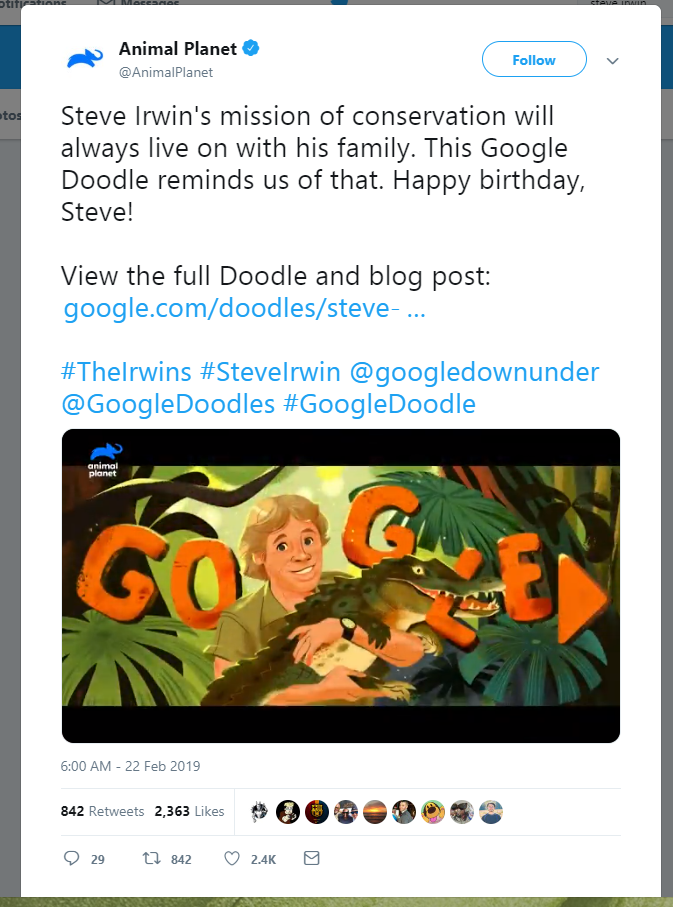Today is a rather large fragment demonstrating how to post to Google PubSub. While there are libraries to handle this, I prefer to understand the low-level process so debugging is easier.
Note that this fragment is designed to run on App Engine, as it relies on the App Identity service to pull the credentials required to publish to PubSub. You only need to set up 3 variables: $message_data, which should be a JSON-encodable object, NAMEOFGOOGLEPROJECT, which is the name of the Google project containing the pubsub funnel you want to publish to, and NAMEOFPUBSUB which is the pubsub funnel name.
It isn’t required, but it is good practice to customize the User-Agent header below. I have it set to Publisher, but a production service should have it set to an appropriate custom name.
use google\appengine\api\app_identity\AppIdentityService;
//Build JSON object to post to Pubsub
$message_data_string = base64_encode(json_encode($message_data));
$single_message_attributes = array ("key" => "iana.org/language_tag",
"value" => "en",
);
$single_message = array ("attributes" => $single_message_attributes,
"data" => $message_data_string,
);
$messages = array ("messages" => $single_message);
//Post to Pubsub
$url = 'https://pubsub.googleapis.com/v1/projects/NAMEOFGOOGLEPROJECT/topics/NAMEOFPUBSUB:publish';
$pubsub_data = json_encode($messages);
syslog(LOG_INFO, "Pubsub Message: " . $pubsub_data);
$access_token = AppIdentityService::getAccessToken('https://www.googleapis.com/auth/pubsub');
$headers = "accept: */*\r\n" .
"Content-Type: text/json\r\n" .
"User-Agent: Publisher\r\n" .
"Authorization: OAuth " . $access_token['access_token'] . "\r\n" .
"Custom-Header-Two: custom-value-2\r\n";
$context = [
'http' => [
'method' => 'POST',
'header' => $headers,
'content' => $pubsub_data,
]
];
$context = stream_context_create($context);
$result = file_get_contents($url, false, $context);
syslog(LOG_INFO, "Returning from PubSub: " . $result);