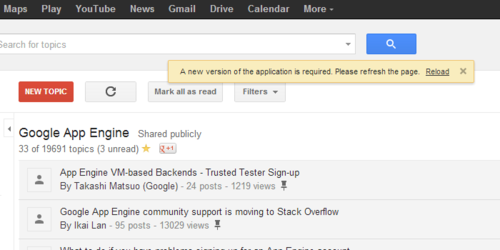While configuring a domain within Google Apps, you may see the error message “ The Term [Domain Name] Is Not Allowed ”:
![]()
This error can come up due to several problems. The most likely issue is that the domain has been configured as an independent domain, rather than as an alias domain. A quick fix to this issue is to delete this domain from Google Apps, and then to re-add it. When the prompt comes up to select independent domain versus alias domain, select the alias domain option.