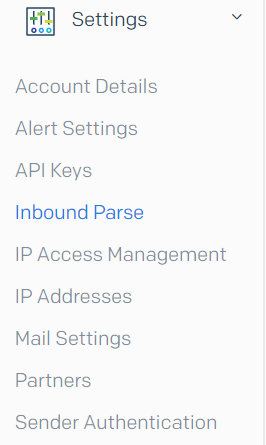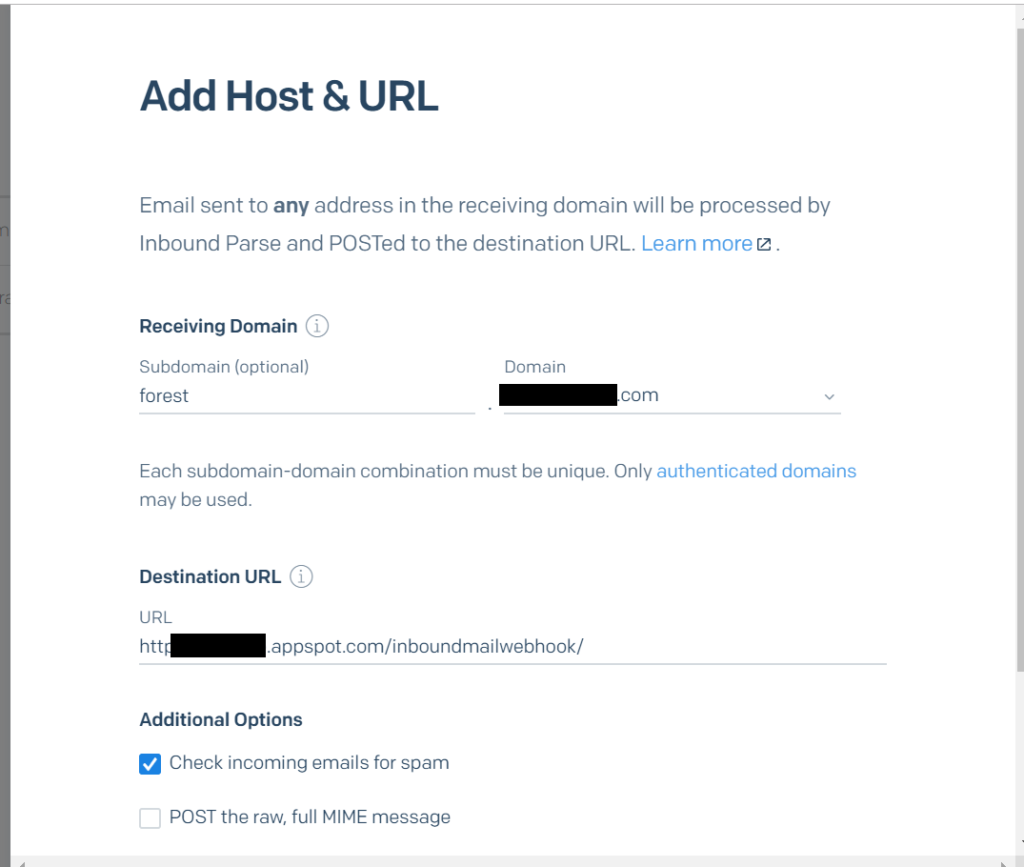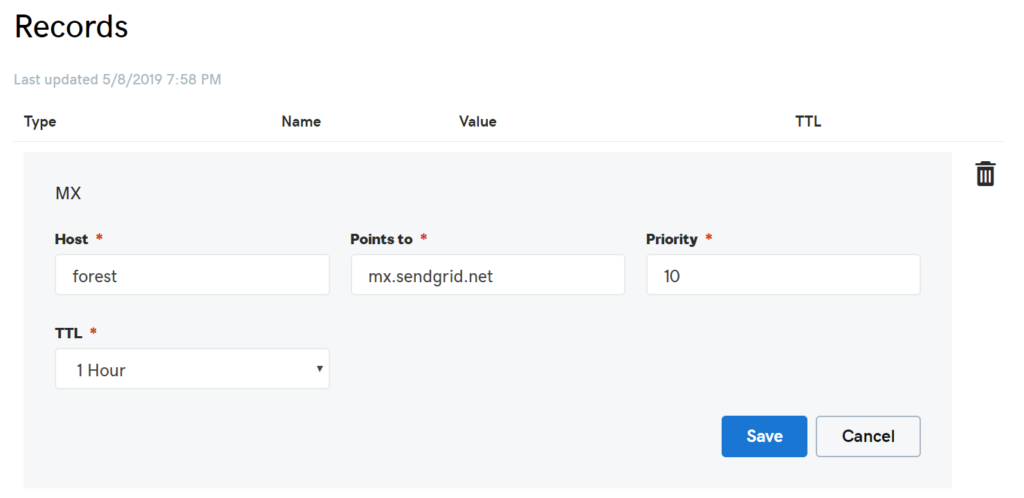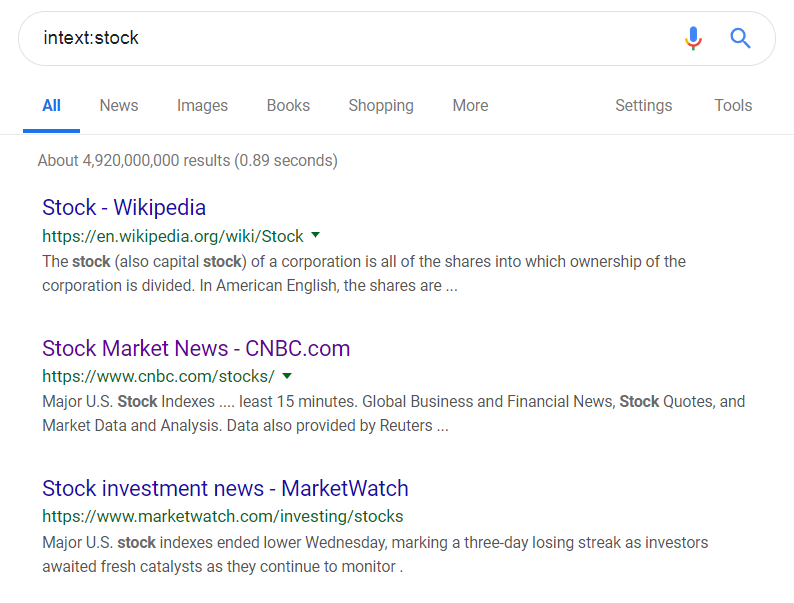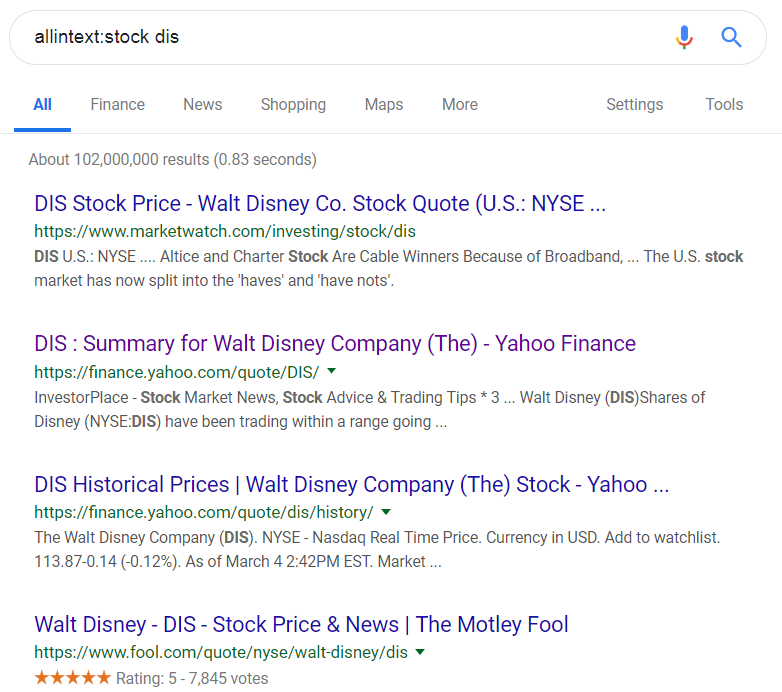Most of my apps are using Google’s Datastore, but I decided to try out the new Firestore on a test application. I’m receiving quite a few of the below errors:
io.grpc.internal.ManagedChannelOrphanWrapper$ManagedChannelReference cleanQueue: *~*~*~ Channel ManagedChannelImpl{logId=346, target=firestore.googleapis.com:443} was not shutdown properly!!! ~*~*~* (ManagedChannelOrphanWrapper.java:151)
Make sure to call shutdown()/shutdownNow() and wait until awaitTermination() returns true.
java.lang.RuntimeException: ManagedChannel allocation site
at io.grpc.internal.ManagedChannelOrphanWrapper$ManagedChannelReference.<init>(ManagedChannelOrphanWrapper.java:94)
at io.grpc.internal.ManagedChannelOrphanWrapper.<init>(ManagedChannelOrphanWrapper.java:52)
at io.grpc.internal.ManagedChannelOrphanWrapper.<init>(ManagedChannelOrphanWrapper.java:43)
at io.grpc.internal.AbstractManagedChannelImplBuilder.build(AbstractManagedChannelImplBuilder.java:514)
at com.google.api.gax.grpc.InstantiatingGrpcChannelProvider.createSingleChannel(InstantiatingGrpcChannelProvider.java:223)
at com.google.api.gax.grpc.InstantiatingGrpcChannelProvider.createChannel(InstantiatingGrpcChannelProvider.java:164)
at com.google.api.gax.grpc.InstantiatingGrpcChannelProvider.getTransportChannel(InstantiatingGrpcChannelProvider.java:156)
at com.google.api.gax.rpc.ClientContext.create(ClientContext.java:157)
at com.google.api.gax.rpc.ClientContext.create(ClientContext.java:122)
at com.google.cloud.firestore.spi.v1.GrpcFirestoreRpc.<init>(GrpcFirestoreRpc.java:122)
at com.google.cloud.firestore.FirestoreOptions$DefaultFirestoreRpcFactory.create(FirestoreOptions.java:80)
at com.google.cloud.firestore.FirestoreOptions$DefaultFirestoreRpcFactory.create(FirestoreOptions.java:72)
at com.google.cloud.ServiceOptions.getRpc(ServiceOptions.java:510)
at com.google.cloud.firestore.FirestoreOptions.getFirestoreRpc(FirestoreOptions.java:315)
at com.google.cloud.firestore.FirestoreImpl.<init>(FirestoreImpl.java:77)
at com.google.cloud.firestore.FirestoreOptions$DefaultFirestoreFactory.create(FirestoreOptions.java:63)
at com.google.cloud.firestore.FirestoreOptions$DefaultFirestoreFactory.create(FirestoreOptions.java:56)
at com.google.cloud.ServiceOptions.getService(ServiceOptions.java:498)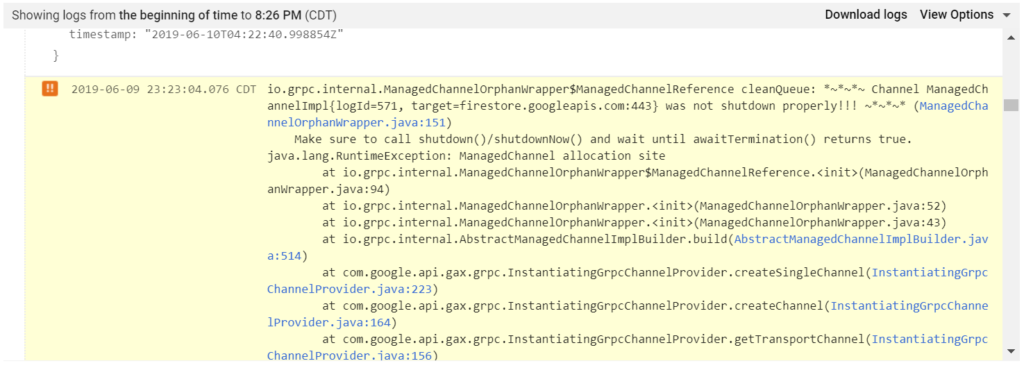
These errors stopped when I called close() on the com.google.cloud.firestore.Firestore object after I was done with storage operations:
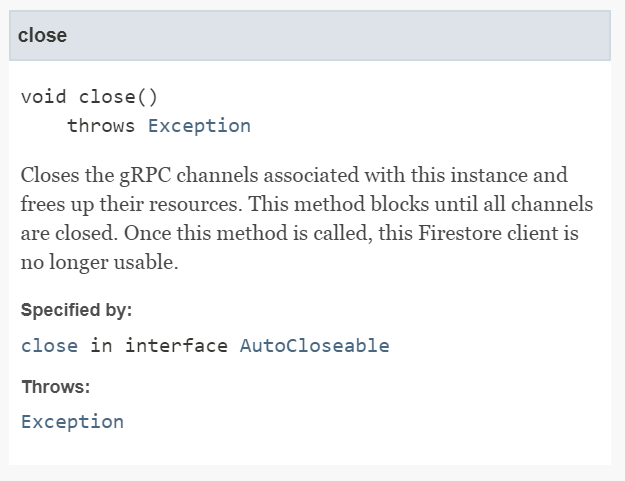
I can’t help but feel a little disappointed at this new requirement to close the Firestore connection. It feels like a regression from the Datastore – there was no need to close the datastore object after usage.